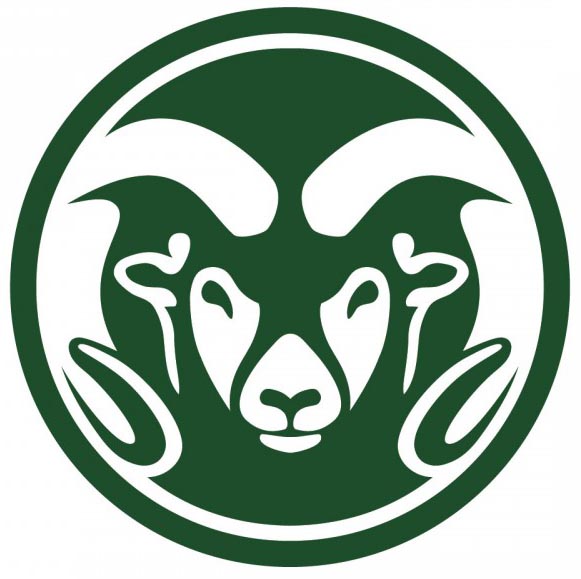Introduction
VCSIMTOOL can be used to create different topologies, generate Virtual Coordinates (VCs) using minimum hop distance and directional VCs, anchor placement, and topology preserving maps in 2-D and 3-D space. It can be used to:
Files
How to use VCSIMTOOL
Import the Network
'Import' option under File menu enables user to import different network shapes and sizes. The 'Location' option requires the physical coordinates [(x,y) for 2D and (x,y,z) for 3D] of the sensors to be given as an input in a .mat file. The 'Network' option requires .mat file with a multi-dimensional array of 0s' and 1s' where 1s' represent the node being present in the network and 0s' represent the absence of nodes at the particular position.
Generation of Topologies
The size of the network to be simulated must be specified by the user. Node placement could either be 'Uniform' or 'Random'. In 'Random' placement user must specify the node density in a given area assuming each node is placed unit distance apart. Voids stand for the obstacles or absence of nodes in real environment. User can also import the topologies by providing nodes [x, y] coordinates or whole network as matrix. Place Node allows user to individually place each node. Void creation could be accomplished in the following ways:
'Placement Tolerance' specifies the placement tolerance allowed for each node. 10% placement tolerance mean nodes are placed within circle of 0.1 unit distance radius.
Anchor Selection
Anchors are specific nodes from which hop distances are counted to form virtual coordinates. Anchors are shown in 'Red' color(only in 2D). Three types of anchor selection methods are provided:
The 'Anchors' box shows the positions of selected anchors.
Connectivity
By pressing Connectivity button a user can see the connectivity information within nodes.
Start
It is used to create the topology preserving maps and virtual coordinate information of nodes.
Routing
2D Routing
3D Routing
Analysis
This tool has two options for performing Routing Analysis - Exhaustive and Random. Exhaustive Routing anlaysis calculates the path from each node to every other node. If a node cannot be reached from one node within the specified TTL, the packet is considered to be dropped and routing fails in that case. Similarly Random routing analysis allows the user to specify a percentage of Source/Destination (S/D) pairs in which the nodes are selected randomly and routing is performed. A TTL value of 0 means the routing should be perfomed till the destination is reached without dropping the packet.
Once the analysis is completed, the 'Results' button is enabled which gives the follwing results.
Contact
Anura P. Jayasumana
Professor
Electrical & Computer Engineering Department
Colorado State University
Fort Collins, CO.
Email: Anura.Jayasumana at Colostate.edu
Aravindhan Vijayaraj
Email: aravindh at colostate.edu